Marker Project Wiki
http://markerproject2015.pbworks.com/w/page/94304420/MENU
Group Presentation
https://docs.google.com/presentation/d/1ZPM3nuuOHmiiw6myFL4wA7psqMw3O_acl43CDu0Ugno/edit?usp=sharing
Tuesday, 9 June 2015
Tuesday, 2 June 2015
Interactivity - 3DS Max Animating Light + Animation
Step 1.
Get required models for rendering in 3ds
- Design from GH, Bake then export as 3ds file
- Site model, Bridge, roads etc
Import into 3ds max.
Step 3. Add material to the model.
Material Editor > Arch & Design Material > multi/sub-object rollout
- Set desired number: 2, > click none under sub-material for one of the material > material: anodized aluminu. Repeat for other material this time Autodesk generic
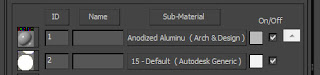
- Click autodesk generic > self illumination > enable > desired setting
Step 3. Select desired Object and Assign meterial
Modifier list > Editable Mesh > Mesh Select > Material
This will allow you to alternate the object's appearance between the two materials you created. In this case anodized aluminu or illuminated glow
Step 4
Test Images to see if there is between frames.
I've displayed from at intervals of 5.
 |
| Frame 1 |
 |
| Frame 5 |
 |
| Frame 10 |
 |
| Frame 15 |
 |
| Frame 20 |
Download the Full range of Images for testing.
Final result
17secs
250 Frames
Comments and Thoughts
It was a very long process to animate this scene to achieve the lighting effect as for each key frames materials had to be switched to either material id 1 or 2. 1 being light off and 2 being illuminating. It took approximately 24hrs.
It was a very long process to animate this scene to achieve the lighting effect as for each key frames materials had to be switched to either material id 1 or 2. 1 being light off and 2 being illuminating. It took approximately 24hrs.
Its very manual and will seek way to render this scene more intelligently however the result was nice.
Download 3ds max file:
Download Animation Video:
https://www.dropbox.com/s/1s64bs75bzg99qo/Interactivity2.avi?dl=0
Subscribe to:
Posts (Atom)


